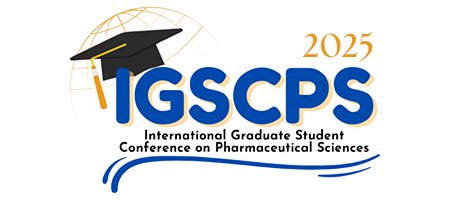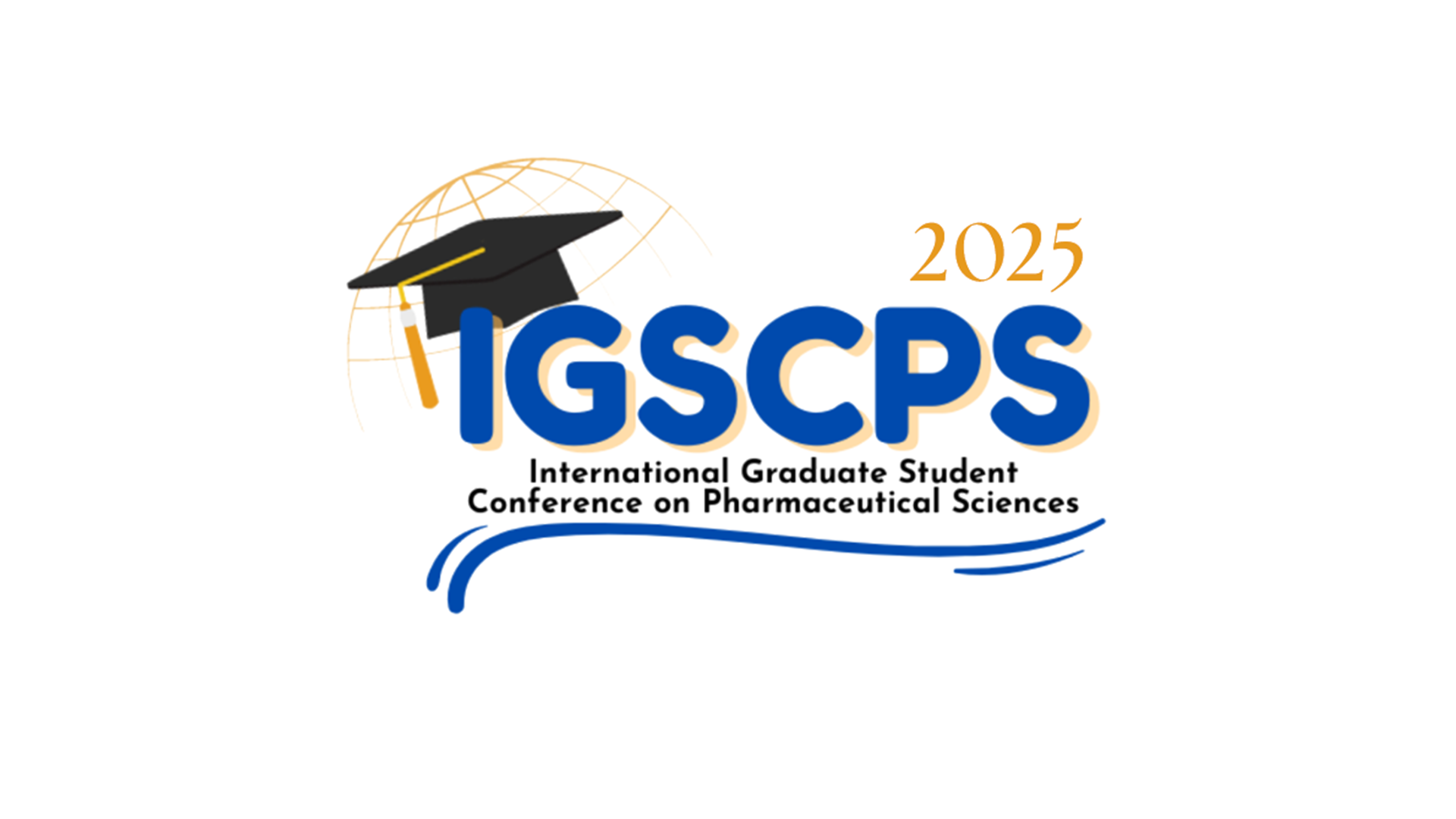Information
Guidelines for Oral Presentation
A. General Instructions
- The oral presentation will be held exclusively in person (OFFLINE)
- Each presenter is allocated 10 minutes, comprising 7 minutes for the presentationand up to 3 minutes for Q&A and speaker transition. Please respect this time limit strictly.
- As sessions run on a tight schedule, all presenters are expected to be punctual and prepared. Moderator introductions will be brief to optimize session time.
- Conference registration is mandatoryfor all participants whether presenting or attending.
- Please refer to the presentation preparation guideand the rules for live deliverybefore presenting.
- Presentation sessions will be held on Tuesday, September 17, 2025, from 11:00 a.m. – 12:30 p.m. and 2:00 p.m. – 03:30 p.m. Notification of individual presentation times and rooms will be provided on September 14, 2025.
B. Technical Requirements – PowerPoint Presentations
- Use a 16:9 slide ratio(1920×1080 px). Please use the official IGSCPS 2025 oral presentation template, available on : https://bit.ly/TemplatePPTIGSCPS.
- Embed all videos directlyinto the PowerPoint; do not link to online platforms like YouTube.
- Use readable fonts(standard Windows 10 fonts) and color-blind-friendly palettesfor visuals and graphs.
C. Guidelines for Submitting Your Presentation File
- All presenters are required to upload their PowerPoint presentation slides by Sunday, September 14, 2025, to the IGSCPS Scientific Committee using the following submission link: [ https://bit.ly/submit_presentation_IGSCPS2025 ]
- Name your files using the following format:
[Presentation ID]_[Abstract Title]
Example: - OP001_Pharmacy Practical Challenges in Indonesia.pptx
- OP001_Pharmacy Practical Challenges in Indonesia.mp4
- Presentation files will be accessible only during the live sessionand will not be available before or after the scheduled time.
- Submit your presentation files in the following formats and sizes:
- Slide file: .ppt or .pptx, maximum 10 MB
- In addition to uploading your presentation online, please bring a backup copy on a flash drive in PowerPoint or another Microsoft-compatible format. Presentation room screens will display slides in a 16:9 aspect ratio.
E. Rules and Guidance for Delivering Your Presentation
- Conference registration is mandatoryfor all participants involved in live sessions. It grants access to the conference venue for on-site attendees.
- All presenters are expected to dress in professional or business-appropriate attire.
F. Technical Arrangements on Presentation Day
The on-site technical team will ensure that all presentation files are preloaded and available on the conference room computers ahead of time. To guarantee a smooth presentation experience, all presenters are required to use the computer provided by IGSCPS 2025 during their session.
A dedicated Speaker Room will be available at the venue, staffed with administrative and technical personnel to provide assistance as needed. Presenters may use this space to preview and test their presentations on equipment identical to that used in the session rooms.
For any questions or technical support, please
contact the IGSCPS Scientific Committee at:
igscps.scientific@ff.unair.ac.id